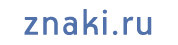F.A.Q. and our recommendations of efficient trade mark search
| Confidentiality questions | Technical questions | Payment questions | Trademark search questions | Questions on search results analysis |
| Confidentiality questions | ||||
1. Are trademark searches I conduct confidential? | 2. Is it possible to request and receive the history of trademark searches, if I lost or forgot my login and password? | 3. Can third parties intercept over Internet the information on trademarks I am looking for, or the results of the search? | ||
Third parties do not have access to information of your searches. The history of your trademark searches is strictly confidential. The search history is only available trrough the Personal ACCOUNT page, and only when you login to the system with your login and password. Please keep your access password in safe place, and change it once in a while. Our Company also protects the confidentiality of your searches due to the terms and conditions obligations, stated in items 1-f, 6.4 of T&C. | The history of your searches is available only through your Personal ACCOUNT page, and only after logging in with the username and password.. If you lost or forgot the login or password, you can use the link "Forgot password?" to regain access. | All the information you enter in the System, including the designation to search, and search results (list of found similar trademarks and applications) is encrypted with modern and reliable encryption protocol SSL, between your browser and our system. The encryption makes impossible interception of information by third parties.
The green lock and address prefix "https://" at the address bar (on left side of "www.znaki.ru" address) confirms the identity of the Web-site and strong protection of your information. | ||
| Technical questions | ||||
| 1. What browsers can I use at znaki.ru? | 2 What screen resolution is required for efficient trademark searches at znaki.ru? | 3. Is it possible to conduct searches from mobile devices? | ||
| It is advised to use modern browsers: Chrome, Firefox, Opera, Internet Explorer 10 or newer. | The screen resolution shoul be 1280х1024 or higher. If your screen has lower resolution, the functions of search will be available but some form fields can be shifted from each other. | Yes, the Web-site and search functions are fully availale for usage from smartphones and other pads. | ||
| Payment questions | ||||
| 1. What are your rates for trademark search? | 2. What is a "credit"? | 3. Can you invoice my Company for using znaki.ru services? | ||
Trademark search prices and other price-related information can be found in the page "Trademark search prices and conditions". In order to start using system, a user should top-up the cash balance of the account. For a search being conducted a special discount can be defined. This discount is set up automatically and depends on the amount of one-time payment received to top up your cash balance. The higher the one-time payment amount is, the higher discount will be set up for your searches within this amount. If you refilled your personal account twice with different amounts corresponding to different discounts, then higher discount will be applied first. When one-time payment is less than 4,500 RUB, no discount is set up. When one-time payment is between 4,500 RUB and 8,499 RUB a discount of 10% is set up. When one-time payment is between 8,500 RUB and 19,999 RUB a discount of 15% is set up. When one-time payment is between 20,000 RUB and 37,499 RUB a discount of 20% is set up. When one-time payment is higher than 37,500 RUB a discount of 25% is set up. | During promo-programs of ours, your account can receive "credits". The cost of one search in credits is fixed, please refere to the page"Trademark search prices". For example, trademark search for IDENTITY on 5 classes costs 2 credits. Credits have the date expiration. After the expiration date is passed, the credits are frozen. | Yes, it is possible. We can invoice your Company on terms and agreement offer published on our site. We also can sign an agreement to provide access to your Company to trademark search services, and then invoice our services according to this agreement. If you are interested in working with us this way, please contact our specialists by E-mail info@znaki.ru or via the page "CONTACT US" | ||
| Trademark search questions | ||||
| 1. How do I conduct trademark search? | 2. What is a search type? | 3. What is a search method? | ||
In order to proceed to search, please open top menu item "ONLINE SEARCH". On opened page select search type:
Enter corresponding data for selected search type (designation or its part, classes, transliteration, etc.) All conducted results history is stored in the history of your searches, and available to you even when your account's balance is exausted. | Search types allow conducting differetent targeted searches. Search type "On designation" - allows to search for trademarks and applications in respect of word element. You can specify the designation in search or its part, classes of goods and services, and specify optional parameters. Search type "On number" allows conducting a search on certificate or application number. No additional parameters are to be specified. Search type "On owner" allows conducting search of trademarks and applications on their owner (or part of the owner). Please note that the search is conducted not only on current owner, but also on full chain of owners for trademarks. This will avoid losses of trademarks whose owners have been changed. Next to the button "SEARCH" at ANY TIME you can see the cost of search that your account will be charged for, if you conduct the search according to parameters specified. | Search method (for "Search on designation in respect of word element") allows to specify the exactness of a search being conducted. You can conduct a search only for IDENTITY, or receive more trademarks SIMILAR or IDENTIC to entered one. While conducting searches and choosing search method, please take into account following: The decision of Patent Office about trademark registration is made not only when IDENTICAL trademakrs are present, but also when SIMILAR trademarks are present. | ||
| 4. What is an "IDENTITY search" method? | 5. What is a "SIMILARITY and identity" search?" | 6. How do I get more details on the purpose of each field in trademark search form? | ||
This search will find trademarks and applications identical to one to be searched for. If you have conducted such a search and have not received results, we would advice to conduct search for SIMILARITY anyway, as there can be trademarks and/or filed applications with confusing similarity with one you are searching for.
While conducting searches and choosing search method, please take into account following: The decision of Patent Office about trademark registration is made not only when IDENTICAL trademakrs are present, but also when SIMILAR trademarks are present. | This search will find SIMILAR trademarks and applications with one you are specified as designation for search. Please note: search on this method will also include the trademarks and applications IDENTICAL with the designation for the search. Found designations will be ordered based on the similarity scale: more similar will be at the top of results, less similar will be lower. Algorithms of ZNAKI.RU search system will be applied to find possible similar (and confusing similar) designations with one specified for the search, includong fonetic similarity and similarity on formants (part of words). | Next to elements on the screen you will find icons «i» (information). While hovering a mouse over an icon, you will be see the hint describing the functions and details of this item in more details. | ||
| 7. Can I conduct trademark search on applications only? | 8. If I specify both designation for search and the transliteration of the designation, will I be charged for ONE search or for TWO? | |||
Be default, a search is conducted on applications and certificates simultaneously. If it is required to conduct a search only on applications or only on certificates, please choose one of following checkboxes: «Search ONLY in applications filed for processing» или «Search ONLY in registered certificates and WIPO certificates».
You can unchek both checkboxes and the search will be performed on both applications and certificates. | Conducting a search on transliteration of a designation is included into the cost of ONE search. Search for a designation and its transliteration (you should specify it as you transliterate it) will be charged as ONE trademark search. |
| ||
| Search results analysis questions | ||||
| 1. How do I see the status of an application or a certificate? | 2. What is the meaning of the column "Weight" in search result? | 3. Why sometimes in search results do I see a blue line separating a number of treademarks from another part? | ||
An application or certificate status is displayed on the left side of the designation in search result: - If a sign is minus [-], then the trademark is invalid, or the application is invalid. - If a sign is a square [ ], please refer to the official source of information at Patent Office by clicking on icon | The"Weight" field in search results is a value calculated by Trademark search system when the SIMILARITY search is being carried out. The more this weights is the more similar found designation is to the designation in search (from the point of view of the search algorithm). IDENTICAL designation have the highest weight. Less similar designations have lower weight and are at lower positions.
| In some cases in the table of search results you can see blue separating line between two parts of search results. There can be a few lines per one search result output. This line is added by search algorithm automatically when distinguish that found designation on the upper part of the search output differ SIGNIFICANTLY from lower part of designations found.. This separation is a visual and informative representation of the similarity differences between found designations. It is aimed to assist you to efficiently manage high volume of found designations. | ||
| 4. How do I save and download a report on some search? | 5. Where can I find the history results of a search conducted earlier? | 6. Can I combine the results of several searches and download a combined report on several designation searches? | ||
You can prepare and download PDF or DOC reports based on search results. In order to download the report, please check every line you would like to include into the report. Having selected lines to be included, in the header of search result table choose: - what language the report should be prepared on - is it require to included trademark images into the report or not - press button of corresponding report format (PDF or DOC) The system will start to prepare the report and will download it to your computer. The report itself will also be saved in the history of your searches, linked to the search, and you will also be able to download it later as many times as you need. | Pleae hover the mouse on menu item "ACCOUNT", then select "Conducted trademark searches, reports, search expenses". On this pase you will see your searches history, reports created based on conducted search, and your expenses. You can click any search, and see search results for the date and time of search completion. Additionally, you can prepare a new report based on this search result, if you need. Please note that when you prepare reports on searches already conducted, the system does not charge you for those reports. | Yes, it is possible. You may need this when you conducted searches on several variations of the same designation, ordered by your customer, and you need to combine search results into one single report. In order to combine (aggregate) several searches results into one single report, please follow simple steps: a) conduct one by one necessary searhes, and save reports on those searches by downloading report files (PDF or DOC), b) then open your searhes history (menu "ACCOUNT" --> "Conducted trademark searches, reports, search expenses"), c) find searches to combine and find assosiated reports. Mark reports to be combined with checkboxes, d) in the header of the table with search history simply click format of the combined report. Additionaly you can specify language of the report and if you need images in the report or not. The system will prepare a new aggregated report and will download it to your computer. The same aggregated report will be also linked to every search it was based on. | ||
| 7. I conducted a search. How do I find the details of owners of each designation in the search results output? | ||||
At the the table with search results you can see an item "Show/hide owners, field 732". When pressing button "732", the column with owners of the trademark will be displayed. If you press this button one more time, the column will be hidden. | ||||
We hope that this information will help you to conduct efficient trademark searches in our online trademark and applications database.
You always can contact us and ask clarifications and questions through the section "CONTACT US".